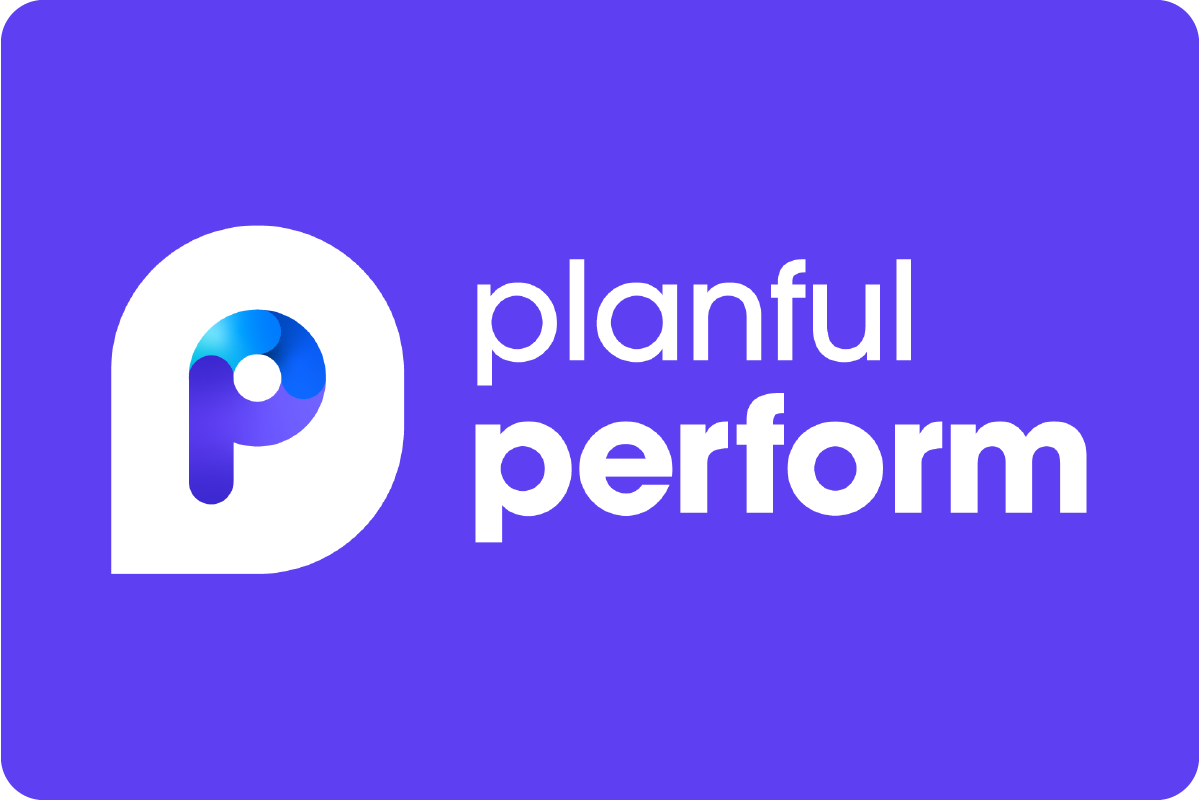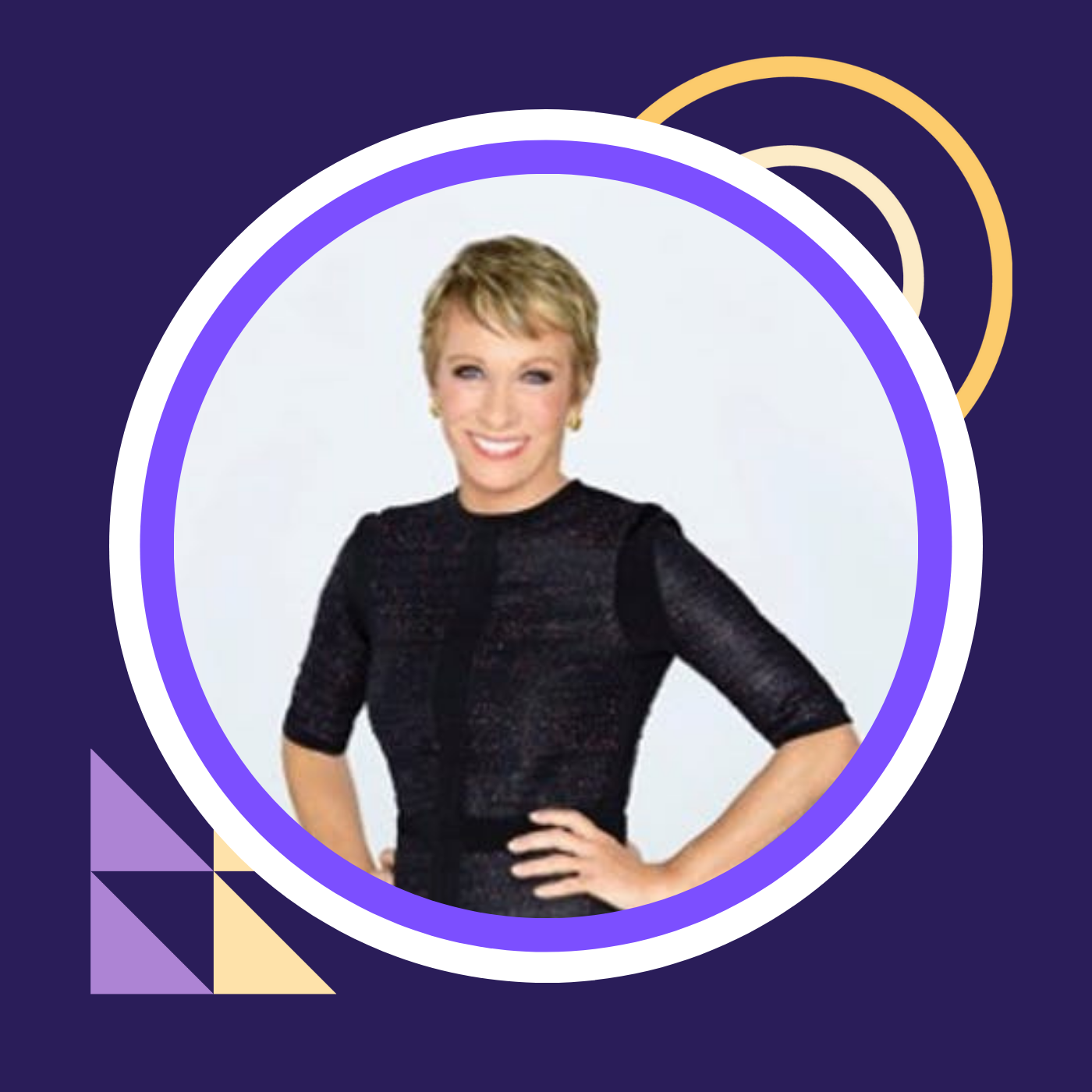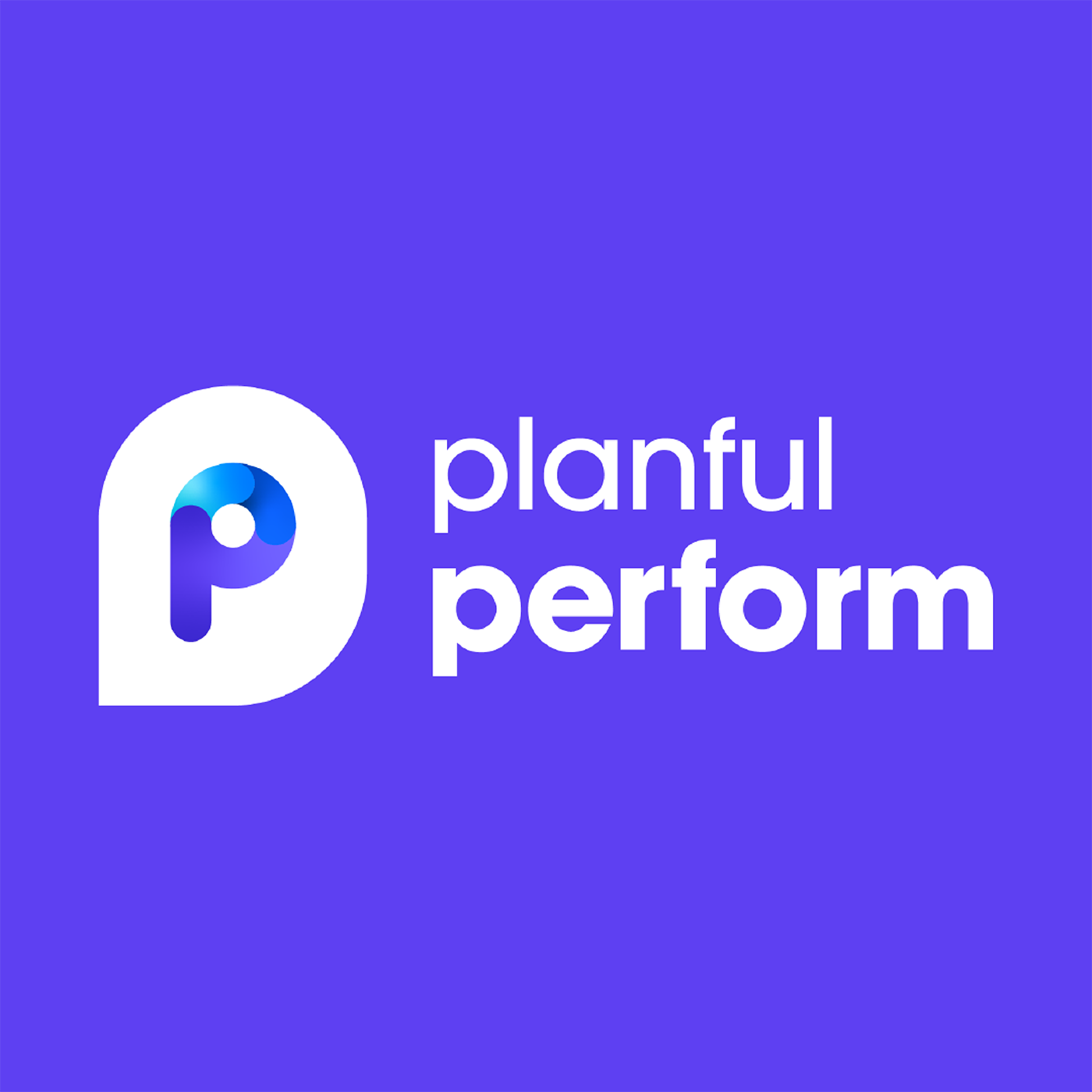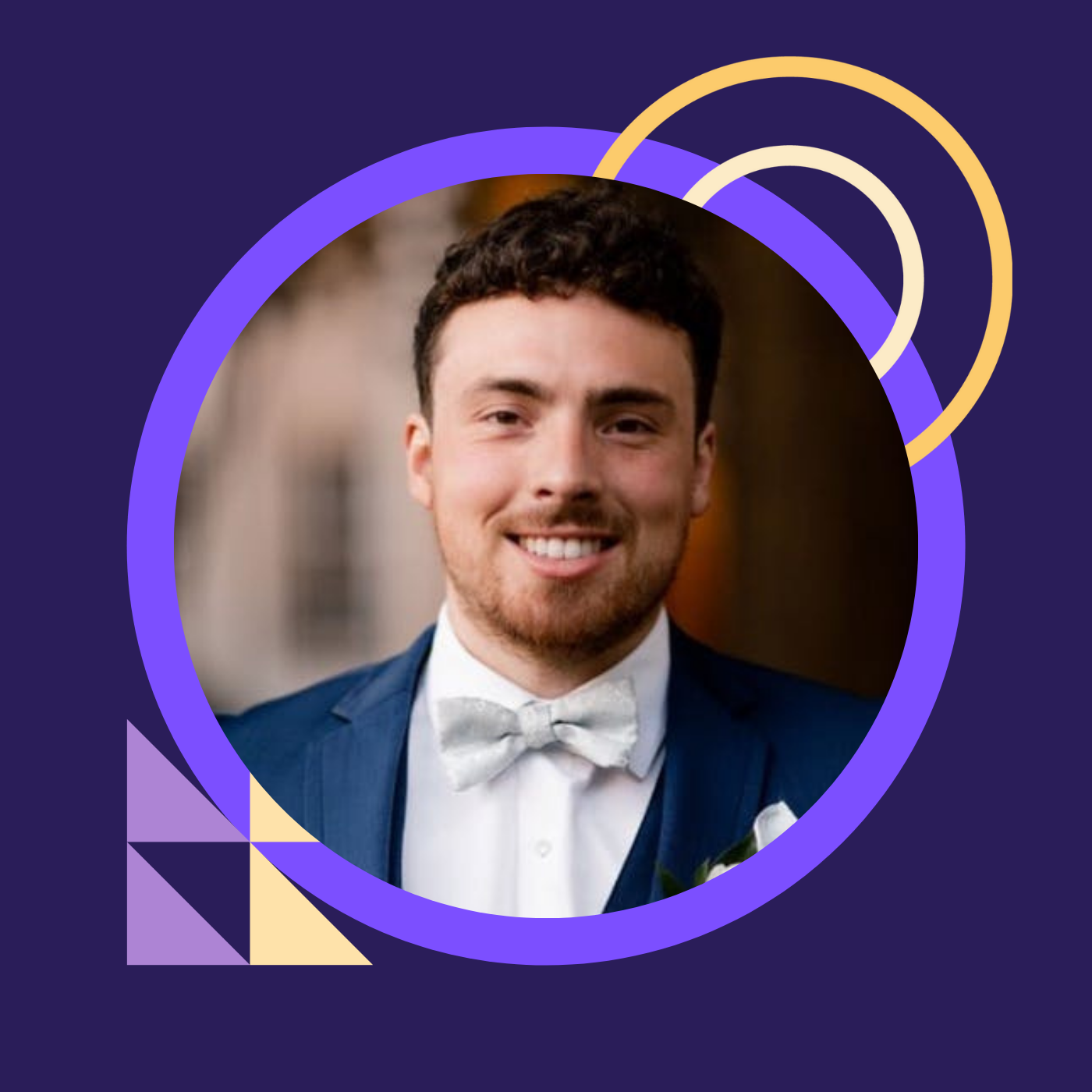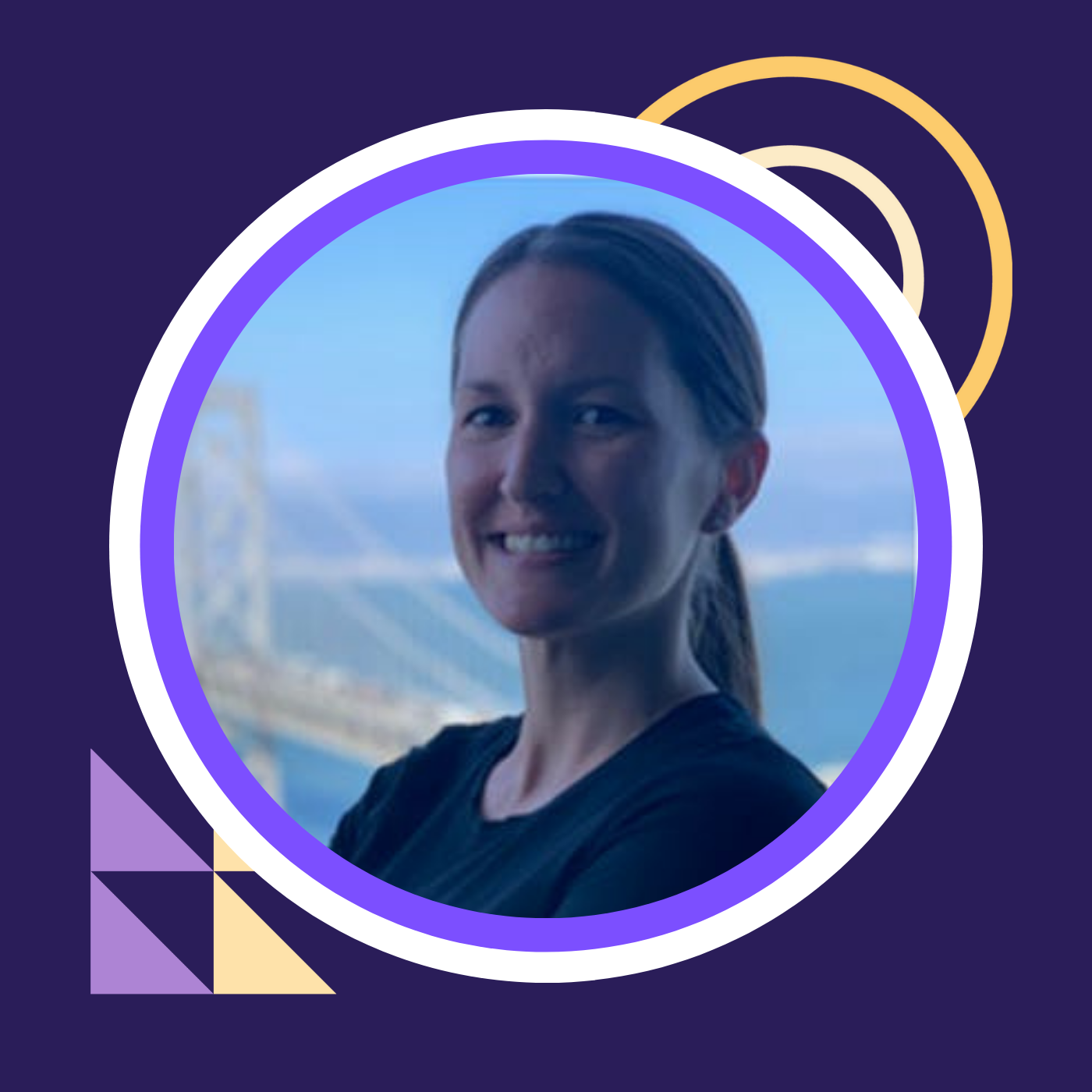How CCI Used Visual Dashboards to Empower Every Corner of the Business | Kelly Wills
- 0.5
- 1
- 1.25
- 1.5
- 1.75
- 2
Kelly: Thank you, and good afternoon everybody. Today's session is designed as more of a product demo. I will provide you with design ideas and layouts that are impactful to the end user. I'll also give you some pro tips that make dashboard management a very minimal effort, if any, at all. So a little bit about me. I started my career in accounting over 20 years ago in Battle Creek, Michigan at a Fortune 500 company. You might know of it, the Kellogg company. After I left Kellogg's, I worked for The Wiser Financial Group, which is one of the leading independent financial advising firms in Southwest Michigan. I moved to Chicago in 2005, after landing a job as an auditor and tax preparer. And as they say, with public accounting, you know within two years if it's for you. Not for me. After that, I worked for a couple tech startups. They didn't make it. For the last 13 years, I've worked for CC Industries. I started off as an advanced accounting analyst, then a senior accounting analyst, and more recently, into a management position as the need for tech grew within our organization. CC Industries or CCI is a very private company. In fact, I am surprised they're allowing me to be here and deliver this session for you today. What I can tell you is this, our company grows through acquisitions. We use Planful at the corporate office, primarily for financial reporting to management. Some of our business units have Planful and their own tenants where they utilize all the modules. You know how it's supposed to be used. The dashboards I show you today are real dashboards that I created, and are in use in our production tenant. However, I want to be very clear, all of this data has been masked and manipulated. So with that, let's get started. Notice I landed on dashboard tiles. Yes, I set that up before this session. However, if I launch Chrome, it would land here. That's one of my first pro tips. Customize your users to land on dashboards. And the way to do this is simple. I'm just going to duplicate this tab. Hopefully, the internet doesn't fail. You just go to maintenance, overview, my settings. Once it loads, down in user settings, there's this homepage. You just click on dashboards and choose the sub- dashboards option. The reason why, is this: naturally, Planful lands on a blank landing page. That's boring; it's not useful to the user. So why not land on something interesting? It'll minimize the number of clicks a user needs to get to the data that they're actually interested in. Next, you'll notice that I have favorites here. That was very easy to do. I have a lot more dashboards that I'm not sharing with you today. But to create favorites, all you do is click this little star icon. And the reason why you would do this is we have different users that work on different companies. They don't need access to every company. So they favor their own dashboards and they land on those only. This leads me to another pro tip: customize the layout of your dashboards. And to do this, you want to use the enhanced filter menu, which is here. Planful, naturally, defaults on last viewed dashboards. And here's why I don't like that. When it lands on your last viewed dashboard, it takes time to load all those objects. Even those fractions of a second are annoying to me. So my settings are dashboard listing: one, for speed and two, because it gives me the option to choose what company I want to look at and navigate easier. There are other options. These are my settings. I'm somewhat of a perfectionist. So I have everything in alpha order and in the exact order that I want to see these dashboards that I find useful for everyone else. With that, I'm going back to why we started using dashboards. Like I said, we specialize in acquisitions. So we have different companies that need to use the data in different ways. To achieve this, we use dashboards because it's a particularly efficient way of communicating data when it's numerous. Today, I'm going to show you the flexibility and functionality of dashboards with the few that I've chosen to show you. So let's get started. This first company is a manufacturing company. Now, the layout of a dashboard is important. The eye naturally reads from left to right, top to bottom. So you want to put the most important stuff on top. We designed our dashboards, although they're very different industries, to be somewhat consistent. So when a user navigates the dashboard, it's familiar. We always have a text box at the top with our acquisition date. If there's add- on acquisitions, we add that info too. This leads me to another pro tip: use the global filter in the top left corner. Here's why. This company is static. This global filter controls the entire dashboard. You don't want every single object to have multiple settings. That means you need to update it in every single object. If you use a global filter, it controls the entire dashboard. In other dashboards, I'll show you some flexibility this offers. Another pro tip is use substitution variables. I have this set to current month. So whenever I change cube settings, the date rolls everything throughout the application, as you know. I don't have to touch these dashboards. They're current as soon as I change the cube settings. Now, like I said, you put the most important stuff on top. We focus on sales, GP and adjusted EBITDA. I've got my measure indicator here, months to date, year to date. We show the value. We also show the comparison versus budget and prior year with color coding so you know if it's favorable or unfavorable at a glance. This appeals to all users because everybody likes to look at numbers differently. Because these are so important to us, we now focus on sales. Here, I have a trailing 13- month trend of net sales. And just to connect the dots, if I hover over June, it's 153.7, agrees to 153. 7 here. My net sales here to date are 87, which agrees to my net sales five- year trend for the current year. This is my next pro tip. Add a custom filter in your object. And here's why. This chart is cool because it shows consolidated sales. But what if I want to look at the sales of one product in a trend over time? All I have to do is deselect one and select the product I'd like to view. Now I've got this products trend over 13 months. If I look at June here for product 83, which I chose, this agrees to my pie chart over here, month to date sales by product, product 83. Some people like pie charts, some people like bar charts, some people like tables of numbers, some people like reports tied up in a bow. Dashboards, provide all of that in one page. Now, if I did the same for net sales, year over year, it would agree and behave the same way to the sales by product pie chart over here. We also chose sales volume units in the same manner, but just account. And the colors coordinate to the products right above. So you don't need to repeat the product name. Moving down, again because gross profit and adjusted EBITDA are important to our company, we show the five- year trend. We also show GP percent of sales. And what's really cool about these bar charts is this: one click. Now I have my quarterly data. You just hover over the bar to reveal the value, hover over the data point to show the percentage. One more click. Now I have months. If you want to navigate back to the landing state, you just click here. I'm not going to repeat it with adjusted EBITDA. It's the same functionality. Moving down, the people that like tables and numbers, of course. So we're all used to financial statements that are issued where you have columns, actual budget, prior year, AVB variance, actual versus prior year variance. You don't need all that for a dashboard. What I chose to do here is to show actual data only. With the month to date filter, or year to date. I set it to land on month to date, but the user can choose to change it. And I showed just the two variants columns. We can tell what a negative number means and what a positive number means. I also chose to show only the major categories because some users want less data, some want to drill down. So depending on the way you built your account hierarchy, this is kind of cool. One click on that income, now I have my components. One click on revenue, I'm going down to the product level with my variants for every product. You have your entire income statement at your fingertips in this small of a space. And like I mentioned, the measure filter here, if I change it to year to date, it's just that fast. It's really instant. Now, cash flow behaves the same way. I won't repeat it. The balance sheet, we don't need a month to date filter; it doesn't make sense. That date is always at a point in time. Going back up for just a second, we have gauges. These are for these other metrics that we use, and we use color coding to show whether we're performing favorably or unfavorably to budget. So obviously, green means favorable, yellow is unfavorable. And I have a note here for users that the midpoint represents that year's budgeted average. Always use the subtitled leave notes for your users. It's really helpful. Some users care about just the number. What's my cash down and working capital? Those are important. Because working capital is so important, especially these days. We have a five- year trend that shows the relationship between current assets and current liabilities. This horizontal bar chart behaves the same exact way as the vertical bar charts I showed you earlier. So one click on current assets. Now I have my components. So a user has the choice to see, to show me the high- level data or drill down as low as they want to. Moving down, net investment. And you're going to hear me speak on this a lot because this is the most important part to our company. So net invested and returned capital. When we signed with Planful in 2017, we had to draw a line in the sand. How far back are we going to load data? We chose to load data starting with 2013. However, investments go back farther than that. So I gave a user a note here that says 2013 represents accumulative beginning balance, but all subsequent years reflect activity. Now, the total agrees to my total here of returned capital. We also define it for the user. I'm not sharing that with you. I cannot, I'm sorry. We also give the user the flexibility through this custom filter to show equity, debt and distribution activity year over year. It's really up to them. Moving further, we've got some operational data backlog by product trailing 13 months. So you can see the relationship between your products just by hovering. It shows the value, however, this stacked bar chart does not give you a grand total. So you can kind of eyeball it. Maybe it's seven billion. But we also added this backlog chart trailing 13 months, comparing actual versus prior year. With this particular chart, you can hover over the data point and get the exact value, 7. 2. Lastly, we have headcount data. For the corporate office, we only asked for manufacturing and SG&A because if we want all the departmental and location data and by region, we get that from the business units themselves. Again, they have their own Planful tenants. But our corporate tenant, we use primarily for financial reporting summary level for executive management. So this is for a manufacturing entity. Next, I'm going to show you a railcar leasing company. As I mentioned, the layouts are somewhat consistent to make navigation easy for the user. It's a lot easier for the user to accept because they're comfortable with it. So again, we've got our text box at the top, I've got my static filter here. This is company F, and it's controlled by the same current month sub- variable. Same metrics at the top, sales. But here's something cool I want to show you. And I'm going to shrink my screen and watch this too. It should automatically adjust, but I think the internet's a little slow in this room. Of course, it's not on. There we go. That's kind of cool that Planful does that. So it scales automatically, which is a nice feature. So the reason I did that is I want you to see the relationship of sales and cost of sales, which we consider repair and maintenance on railcars. So we added attributes on our account dimension so we could flex revenue two ways. The way that we receive our financial reports are by lease revenue only. So fix lease or car hire, which is month to month. But we also want to know how much revenue we're getting from different railcar types, what railcars are profitable. So in these two top charts, you can see I've got sales by lease type, month to date, year to date measure filter. I've also got sales by railcar type with the same filter. And I set everything to land on month to date. User can change it to year to date. And when they change it, it preserves their settings. I don't control everybody's settings. So as soon as you change it, that's your setting going forward. However, you cannot edit any dashboard that I built unless I gave you admin rights, which I don't do. Moving down, we have maintenance by railcar type and maintenance by lease type. Bar charts, because some users like colors. Some users like tables. So the relationship here is this: railcar type. We can see at a glance, which railcars are profitable and maybe which railcar types we need to renegotiate the lease for. You can see that from the table very quickly. However, if you're a visual person that likes infographics, you can look at the pie chart. Now, I'm going to click on, just to connect the dots, railcar type A. 1. 8 million agrees to my railcar type A in the table, 1. 8. Cost of sales for railcar type A is 4. 28, agrees here. Just to show you, you all know there's one set of the data, one source of the truth. And that is a major plus with Planful. No more: this report shows this numbers, this report shows that numbers. Which one is right? That doesn't happen here. I'm going to maximize my screen again. You remember the GP and the adjusted EBITDA charts. But how this dashboard is a little bit different is we have different KPIs. What's our railcar utilization? How many cars are on lease versus off lease? What's our average revenue per car per month? Average cost of sale per car per month? And our average margin per car per month? We also show fleet growth year over year. And this line chart behaves the same way as the bar chart I showed you earlier. One click shows me quarterly data. One more click, now I can see, quickly, we had an acquisition in September 2020. We bought Smart Cars. So it really depends on how much the user wants to drill down or how much they want high- level data. Something else that's different about this dashboard is we show fleet by lease type trailing 13 months. What is the proportion of our fleet that is on lease, that is month to month car hire and cars that are off lease? So we can see quickly when cars come off lease and when we have acquisitions. This next chart is kind of cool, and it's one of my favorites. So fleet by railcar type. You can see our fleet by railcar type. However, similar to the other charts, just one click. Now, I have the count by lease ID. That's a lot of data in this space, on literally this page, that fast. Moving down, just to show you the consistency. We show the income statement, cash flow, working capital and all the same metrics that we had on the manufacturing dashboard. And again, this is the data that our users care about. So the next dashboard I'm going to show you is all company financials. And this one's for the higher level user where less is more. This is also where I show you how you can change company and your global filter. So the other two dashboards were static for one company. I built this to be able to toggle company. And I told users you can do that here. Sometimes you just have to spell it out for people until they get comfortable. So this dashboard is naturally landing on company F, and I'm going to show you a couple variations of objects we added. You'll notice many are the same. But again, this is for the very high- level user. So you'll notice these charts, it's all the five- year trends. So we have: sales; GP, again, adjusted EBIDA; we have our income statement, but five years, not just the month to date, year to date; balance sheet. But we also added cash versus debt. How leveraged is this business year over year? We also added operating cash flow, net of CapEx. What are we spending? How are we doing? To show you how quick it is to change a company, and again, this is for the user that doesn't have much time; they want everything at their fingertips. I just want to go to one place and see all the data. That's it. So I just changed it to company A that fast. And now you can see my cash versus debt is completely different. All my charts changed in an instant. These charts have the same drill- down capability, as I mentioned earlier, which I think is incredible. Next, I'll show you consolidating financials. And this is for the highest of the high. So this dashboard, redefine net investment at the top. I don't have a company filter in my global filter or a company dropdown because we're showing all companies comparatively, we're showing them the data they care about. This is for the people that have five minutes, they're on the beach," What's my portfolio look like? All right, cool." So we've got our net investment revenue, GP, EBITDA, working capital. But here I added our CapEx spend. That's important. Net invested return capital. You can see which companies are returning the most money and which companies are still in the hole, or maybe they're newly acquired. I also have financial metrics and operating metrics summarized. But really only the stuff they care about at a high level. And just like the other charts, one click, you can drill down. And all I have to do is scroll. And I can see my products by company just as easy. It's really that fast. This table shows the variability in our businesses. Not all businesses have backlog or sales volume. Like I said, some are manufacturing, some are leasing, some are other, that I'm not sharing with you today. If I click on backlog units, this is one of the features I love about Planful. Because again, I'm a perfectionist and I like things clean and organized. Notice it's only showing me company AB and IB because these are the only companies we have data loaded for. There's no need to clutter up any other space which has zeros. Nobody cares. Moving down, we show net sales trailing 13 months by company. What are our higher performing companies? And maybe what are our newer, smaller ones? We also show it year over year in the same way. And these stack bar charts drill down the same way I showed you earlier, down to quarters and months. Lastly, we have cash and debt shown two ways. Some users just want the number, some users want to see the relationship. How much cash is one company carrying versus the other and where are we with that? One of the pro tips I'd like to share with you today is the ability to export dashboards. Say you really like this, you want it in one of your board decks. You can do that. All you have to do to export the entire dashboard is click the three dots at the top of the right, choose export. You're going to get the standard options. Choose what you want. Click export. It's that easy. Another feature about Planful that they built really well is if you notice this dashboard is clean. But if I hover in the upper right- hand corner of any object, I'm presented with this. This is how you export an individual object, same object, same options. So how did we get user adoption? During the onboarding process, I delivered a product demo very similar to what I'm doing for you today to various entities or business units. And also to select departments within our corporate office. And I'm referring to the executive group, corporate development, finance, risk management. After I delivered the product demos, I set up one- on- one users' training sessions. During those sessions, I asked them if there was anything that they didn't see within the application that they would want built. And I took notes from every single user. As soon as everyone was onboarded, I built every request and I built them fast. Because if people have something in the application that interests them, they're going to use it. But you have to build it for them. So I fully recommend collaborating with your users and getting their input. Otherwise, why do they care?" So you built something, big deal. All right, cool. It's just another system." But if you build something that matters to them, they're going to use it. You do that. I always keep an in- progress dashboard. Nobody else has access to this. This is my playground. I don't share it. One of the presidents of our business units, during the product demo said," Hey, Kelly, these sales are great, but can you show me quarterly sales overlaid by years?"" Sure." So if it's just an object, I'll build it in my in- progress dashboard, and then I'll get back to them," Hey, what do you think about it? Do you like it? Is there anything you'd change?" Once they approve it, I just add it into their dashboard. Something hot right now are these waterfall charts. Fine. Okay. So I built one. Great. So we'll add that in. But again, communication with your users is key. This is really how you get adoption and build something that matters. If a user wants an entire dashboard, which somebody did. He was the VP of our corporate development group. And this is vastly becoming my favorite dashboards: returns. Primary function of a business is to make money. Why don't we have a dashboard all about returns? So we built it. This dashboard, you can toggle by company because of course, at that level, users want less is more, they want speed, they want a one- stop shop. So this is set to land on company A. We show the returns that they're interested in as a pure value because that's what they really care about. What is it? We also define that right here. I can't share that information with you. We also show it in a five- year trend so they can see how the company is performing year over year all in one shop. Of course, net invested. We show it again as a value, we define it. But here I show a table. So you can see the numbers just really quickly in the small of the space. We also show it in this stacked bar chart. However, I don't have the custom filter built here because we have that in the other dashboards. We don't need to repeat it. How I built it here is a cumulative balance. So you can see the relationship to how much money you put in versus how much money you're getting out in a cumulative way, year over year. My last pro tip is to create a dedicated channel with your users. So whether you're using Teams or whether you're a very small organization and you just keep an Excel sheet or a Notepad, or even if you email with a few users, make sure to keep that communication and just create that dedicated channel until they're satisfied with the request that they wanted and the build that you created. So what was the outcome? Well, management is now empowered with data visualizations. Conversations lead more toward what's next, versus what happened because we have easily identifiable trends. Dashboards don't require implementation. There's a slight learning curve, and just a little thoughtfulness by a creative is all you need to get started. Once you understand the concept of building a few objects, you're good to go. So if you have a creative on your team, let them go to town. It took me a couple months to master this. I put the time in, but it interested me. It's different than just producing monthly financial results, reviewing, issuing. Creating and building is very exciting. So you really need somebody on your team that is a creative. Here's my pro tip summary of everything I mentioned. Customize settings to land on dashboards, make it interesting. Planful, naturally, lands on that blank page, which is boring. Maybe you set it to something else. That's fine. Dashboards are interesting and they're cool. Use the enhanced dashboards filter menu so you're not landing on the last viewed dashboard, which takes time to load again because it's loading all those objects. I don't care if you have fiber that's hardwired, it still takes longer. Use global filters and substitution variables to control your entire dashboard. Then you don't ever have to touch them. Use dimension filters and objects. You don't have to just show apparent level summary. Let a user choose if they want to drill down and see a trend of one of the components. Export the entire dashboard or individual objects. I know that a lot of us are still dealing with users that want that hard copy report tied up in a bow. Well, you can export this dashboard and insert that file. We'll get there one day where everybody's using a system like Planful. I know it's not today. It still is not today at our organization, but it's getting there. And you just have to build it. And they are adapting it. Sometimes we produce reports the old way, but they're also now using dashboards. And one day, they will only rely on dashboards or dynamic reports in Planful. And that's the goal. At least, that's my goal. Lastly, create that dedicated channel in your collaboration tool and keep the communication open with your users. Even after you build their initial request, check in with them six months later. A year down the road, after they're comfortable, after they've used it a little bit, see how they like it. Maybe there's new features that Planful rolled out. If you don't see something that Planful can do, I don't know if you've ever submitted a product enhancement request, but you can. Planful has built countless enhancement requests for me on dashboards. When I was tinkering and mastering and putting in the time to learn it, I wanted to do something, but I couldn't. So I just submitted an enhancement request. And if it did already exist, I just voted it up. And that's how it works, if you haven't done that before. The more votes a request has, the faster the product team will build it for you. So if it doesn't already exist, I highly recommend writing a product enhancement request and let's get it going because they do act. I honestly can't tell you how many things they've built for me. That's all I have.
Speaker 2: Thank you so much, Kelly.
DESCRIPTION
Dashboards offer a fast, powerful way to deliver visual, interactive insights for both financial and non-financial data, yet can be created without much technical effort. Learn how CC Industries (CCI), gave stakeholders quick access to the metrics needed to drive their corner of the business. Kelly Wills, CPA, Manager of Financial Systems & Accounting at CCI will explain how you, too, can design, build, and distribute dashboards in Planful so stakeholders can easily spot trends, identify performance gaps, and stay in front of business goals.
Today's Guests