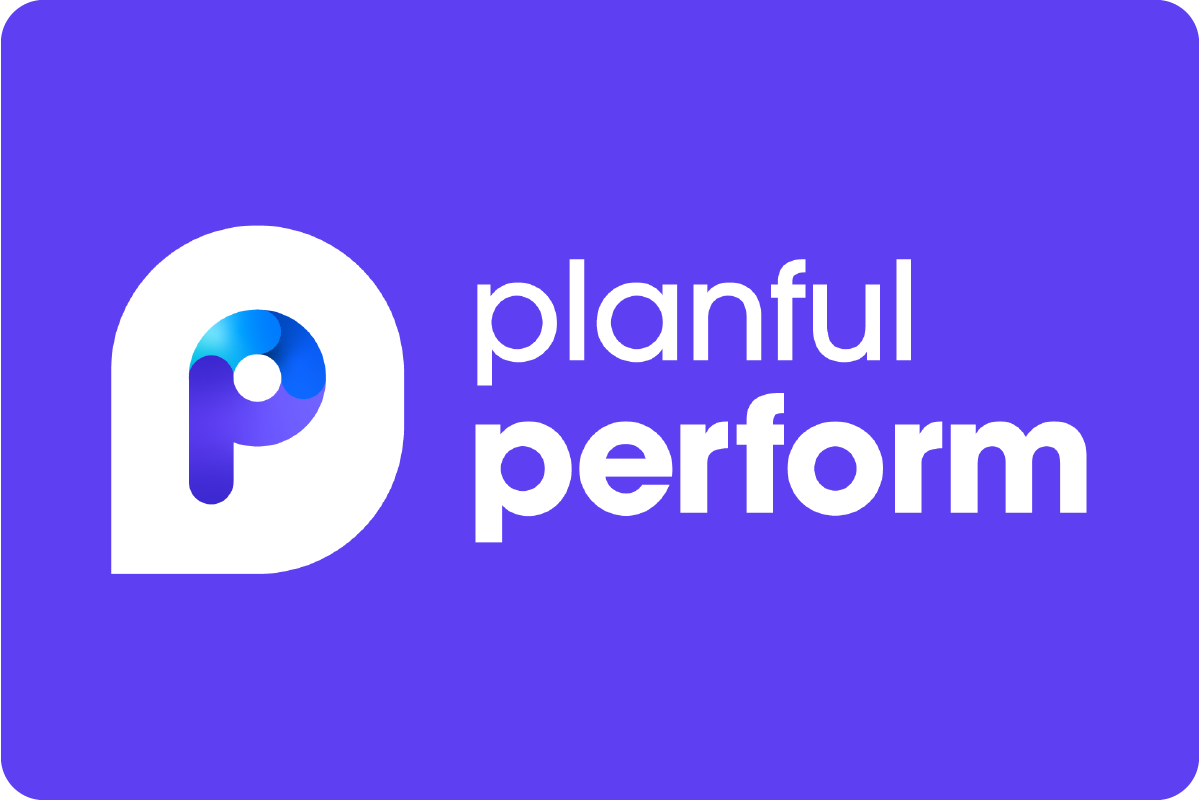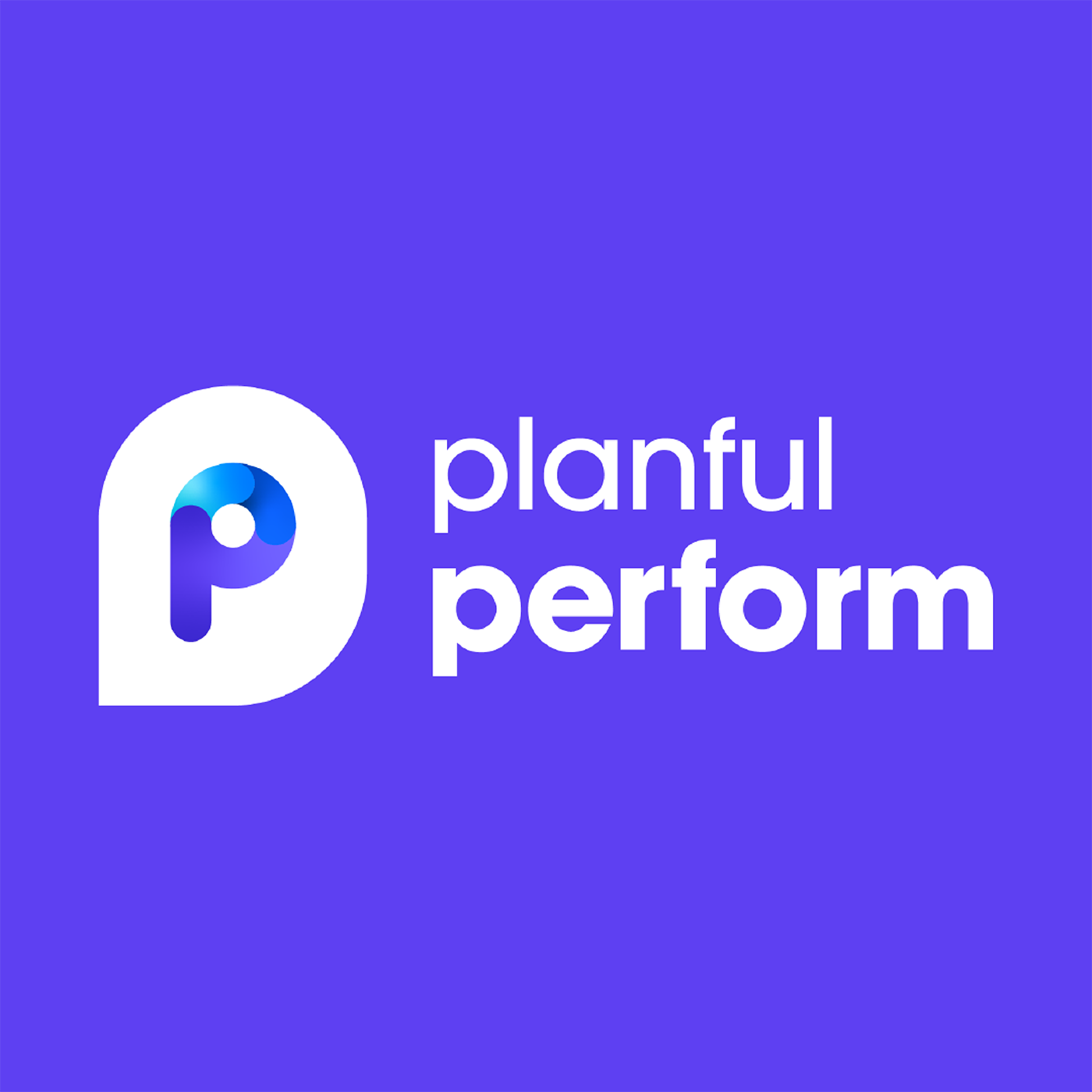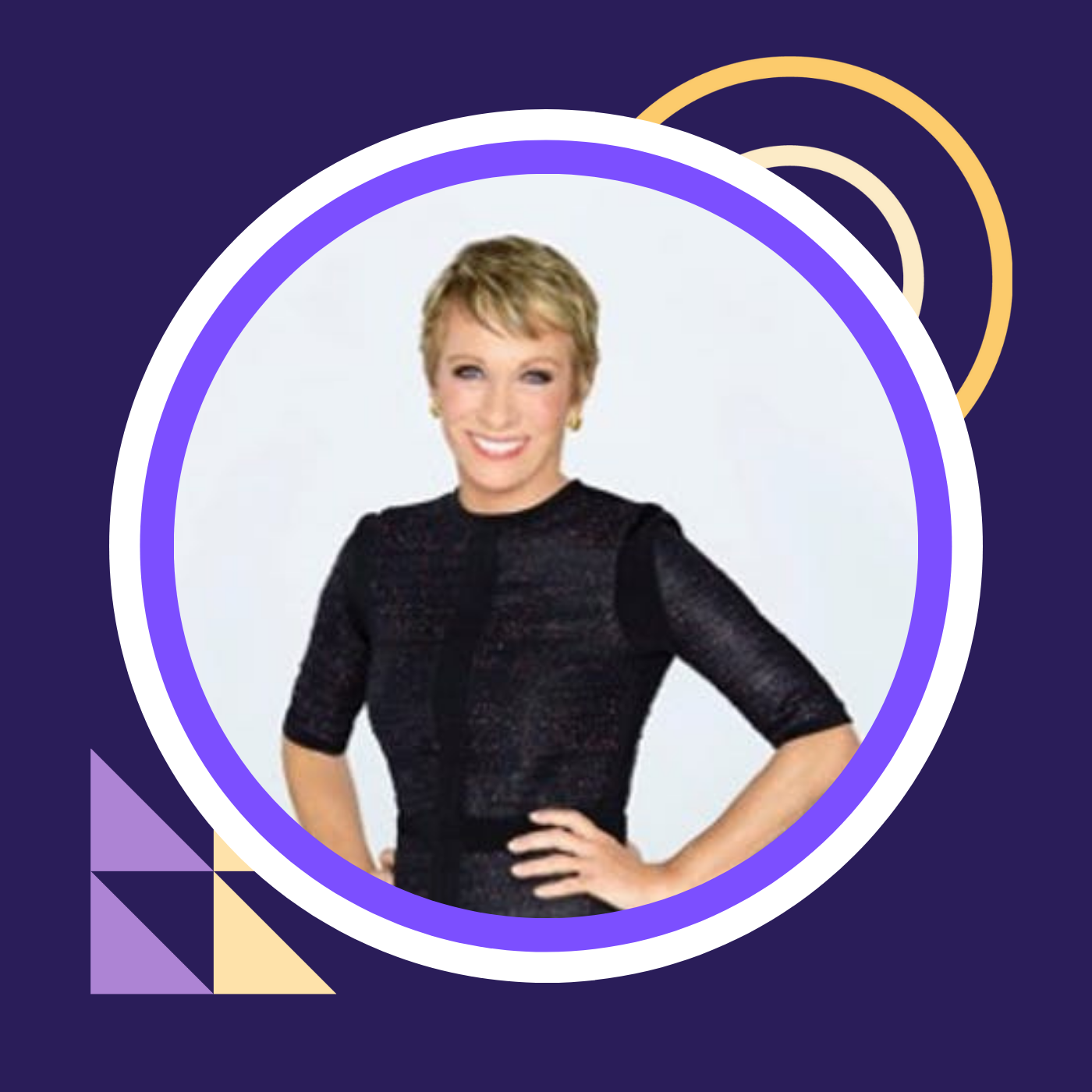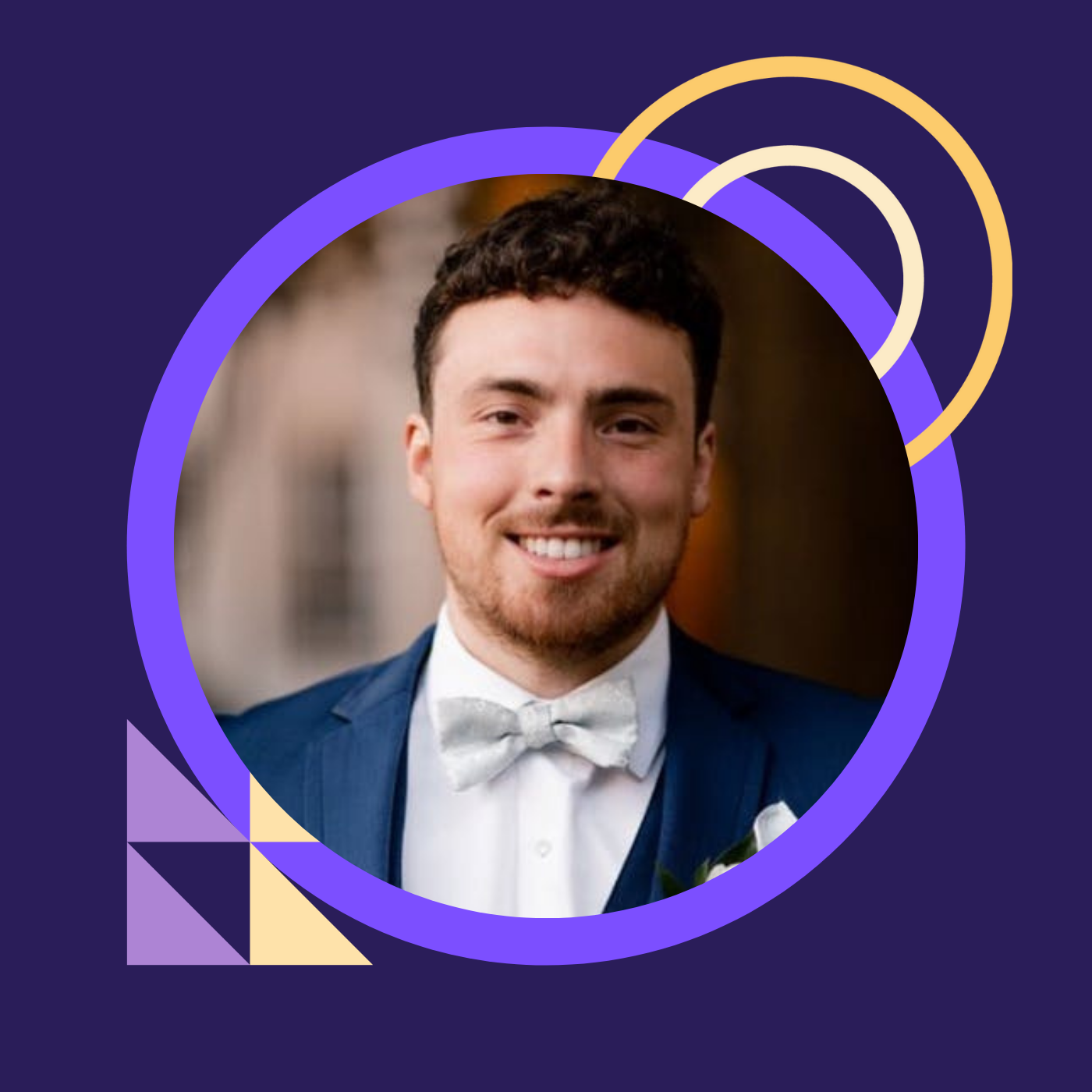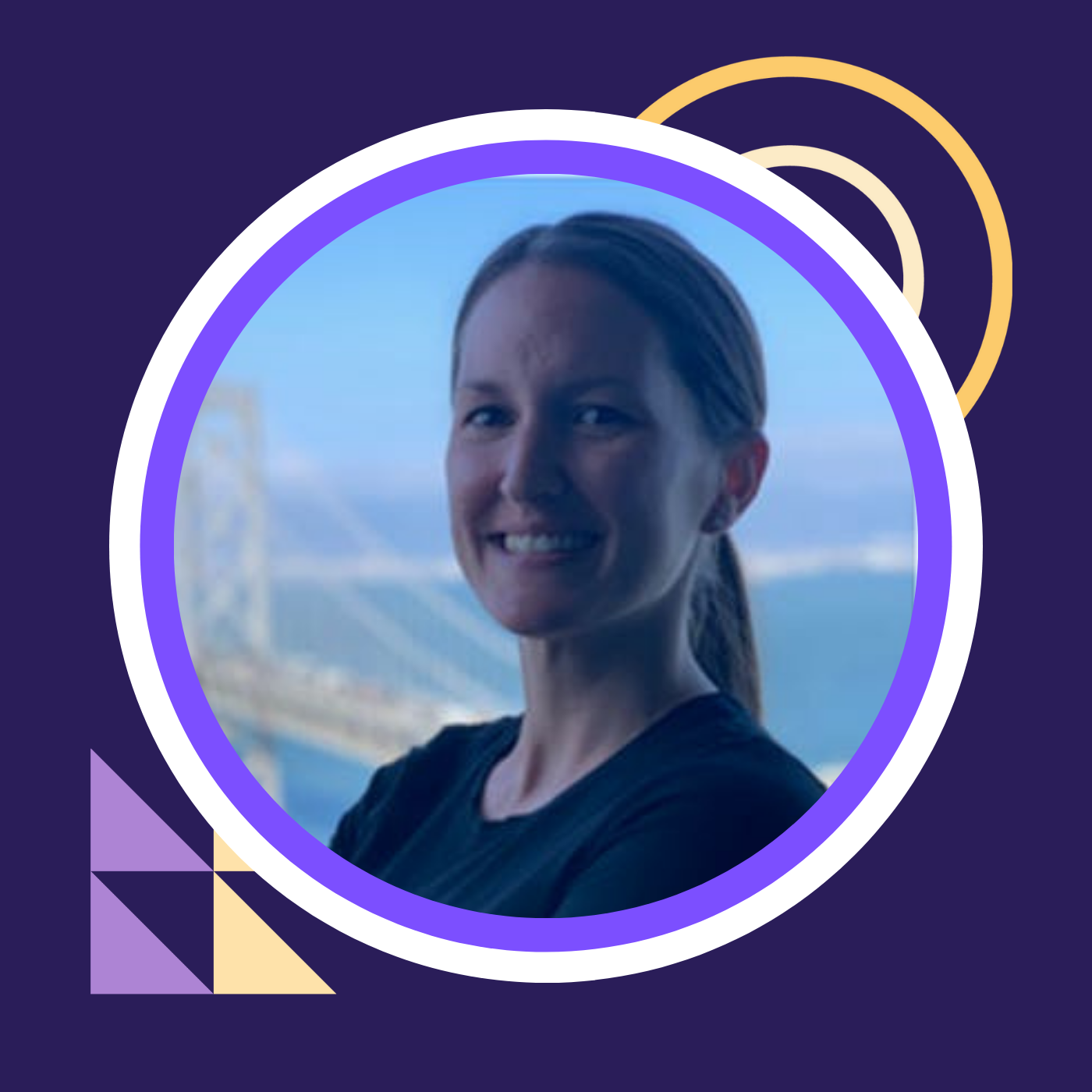Tips & Tricks: Using Automation To Accelerate Planning and Consolidation | Margaret Powell & Linda Lifchez
- 0.5
- 1
- 1.25
- 1.5
- 1.75
- 2
Speaker 1: We have Margaret and Linda who are going to be talking all about reporting and walking you guys through some tips and tricks.
Margaret: Grant was just in here taking our picture. Fabulous.
Speaker 1: Amazing. So give it up for them.
Linda: Hello. Do you want to introduce yourself? Okay, I'll start. So I'm Linda Leche and I'm a solution architect here in the professional services team at Planful. So my history, I have long, 20 years or so in a career, but about half of my time was spent in pure finance at the Walt Disney Company and the Home Depot. And then the other half was in financial systems and consulting, so I've been in both places and Margaret.
Margaret: I'm the Canadian version of Linda. No. I've had about 20 years experience as well. Linda and I worked together five years ago and joined together in Planful here to come and hang out with you guys. I'm more of a technical side and I've learned finance over the last 20 years, working with you folks, dragging me along the way sometimes. But I come from a project management side of things too. So often on a project, I'm helping out with that as well. And I've built product from grassroots up and worked with customers from, excuse me, everywhere from My Little Pony to jumbo jets. Over the course of my experience, I've hit a lot of different companies and battled same problems for people in FPNA. So nice to see everybody.
Linda: Yeah. All right.
Margaret: So we introduced ourselves.
Linda: Yeah.
Margaret: So we've passed that slide.
Linda: Yeah. Margaret, let's go to Vegas, right?
Margaret: Yeah. Well we got together and we thought, we should figure out how we can get to Vegas. And I said," But if we go, I'm not going unless there's some type of headdress." And so Linda, I just said that, and she said," I've ordered the feathers." Like in the next, not even two minutes had passed and she'd ordered the feathers. She's like," We're going to make a sparkly piece too." I'm like," Okay." I had nothing to do with this. I just put it on my head.
Linda: That's the idea.
Margaret: Which is amazing. Yeah. So we're here to tell you about how you might plan for this type of thing next year because you know, you want to come back and see us again.
Linda: Our session was oddly named automation. We're going to talk a little bit about automation. We're going to talk a little bit about reporting. We're going to show you some new things that are coming out in IV that were just released like this past week in production. So it's kind of the hodgepodge of things and we'll also have time for questions at the end. We love questions, so feel free. Okay? All right.
Margaret: Yeah.
Linda: Let's do it. Oh, there's my... Okay. So as I said, a couple of quickies, we're going to go through. We'll talk about reporting currencies, report collections, cloud scheduler, and little time for spotlight at the end. All right? You want me to go over to our environment?
Margaret: We're going to go back to our story where Linda and I decided we were going to come to Vegas. We thought," You know what we should bring? Ron and Shad." So we figured out how are we going to sell this to our manager? What's the cost of it? How can I put it in my plan? So what we did, and again, this is looking at it in our system. This is our report that we've built out in we're going to Vegas, even at the top of our sign there. And we've planned for expenses as we normally would, but now we're going to plan for some expenses in terms of our travel, our lodging, our gambling, our head dresses, all those things. I think-
Linda: Yeah.
Margaret: Yeah. So what we can do and I think we saw it in the last, in Justin's demo.
Linda: Yeah.
Margaret: He stole a little bit of our thunder, but that's okay. One of the things that's kind of out there now, that's really nice and has the input at your fingertips is if you click on that, Linda, we can drill through into the detail. And from here, if you notice under the... Let me shrink these down.
Linda: Yeah. I can't see that at all on an angle.
Margaret: Okay. Yeah. And you can click into the document. So at this point, I'm going to go in and I'm going to say," Let's input some expenses for this."
Linda: All right. We're going to go into Canada.
Margaret: Yep. So this is relatively new release. So you've got the hyperlink now and it works for operating templates. And workforce planning is coming soon if it's not there yet, but it'll take you straight to the template. Kind of handy.
Linda: Yeah.
Margaret: Directly from the reports. Yeah.
Linda: Okay?
Margaret: Saves you some clicks, which is always nice in the wonderful Planful world. So we planned for some expenses for me and I only travel first class, if you know me. No one pays for it, but I like to think I do. So we put in our expenses here and we're also going to bring Shad. And Shad's actually in the UK based. So his local currencies GBP. We're going to bring him along. And then I'm going to pitch back to my manager and they want to see it in Canadian dollars, so we're going to show you a little bit about how our reporting currency went. Is there anything else we wanted to touch on, on this?
Linda: There is. I'm going to show you all. So what I'm going to show you now is a feature that is in your Sandbox. Let's talk for a moment about Sandboxes. You all have access to a Sandbox. It's great. Do y'all use them? Yes. No. Okay, yeah. They're really handy if you want to go in and make changes to workforce planning. If you want to completely rework your hierarchies, you can open up a ticket with our friends in support and request to have your Sandbox refreshed. And they'll just take a recent copy of your production environment, put it into Sandbox and they will give just you access to it. And then you can go in and add other users as you like. And when we do releases, they will always put them into Sandbox first for two weeks where you can go in and test them out and see if it's something you like, help us find if there's any odd little bugs maybe. So in Sandbox now, which means it'll be coming in production in a couple of weeks, if you go on the little I call it the three dots I can turn comments on. And if I right click, I can do a comment. And we now have dynamic commentary in planning templates. What that means is I could-
Margaret: Vegas, baby.
Linda: Yeah. I could tag Margaret and say," How does this look?" Okay? And assign it to Margaret. All right. Oh my gosh. You can tell I don't have my reading glasses on. Okay. No spell check, unfortunately, but okay. So it'll create a task. Okay. So again, coming soon in your Sandbox now, feel free to go out there and play around with them. Let me get these back on.
Margaret: And then we also wanted to show the detailed history, right?
Linda: Yes, yes, yes, yes. Okay. So I'm going to save this. Okay. How many times have you been asked," Hey, someone changed the forecast. Who changed my forecast?"
Margaret: Four.
Linda: Exactly. Four times. Right? Yeah. It happens all the time. So if you have IV enabled and let me get back over to my report and I'll tell you a little bit about that. IV is kind of what we're calling our new kind of just enhancements that we're doing to Planful. If you don't have IV enabled, you may want to reach out to support and see if you can get IV enabled. There's a few restrictions. You can't have 13 periods and gosh, it's on a post- it on my desk. Yeah but that's the main one. Sadly, it is on a post-it on my desk.
Margaret: Yeah.
Linda: But so there's some new features that are coming out with IV and the cool one. So I'm going to double click back in here on my report. DC at the top, there's a little toggle that says history. If I turn this on, it will show me that I have been changing data. So it starts at the bottom, right. And it shows, okay, on this operating expenses template, it started with$ 2, 700. Linda changed it to 5, 000. Then this is legit. I actually fat fingered it earlier today and changed it to 60,000. Then caught it in a report because of projections and then fixed it again. All right. And if I scroll over to the right, it's hard because the screen is so big. It shows the date and time that I changed it. Very, very cool. Yes.
Speaker 4: Can you push another button and revert it back to a historical?
Linda: So this, this screen that's showing up will show you 100, the last 100 changes that were made to that intersection that you clicked on. Because remember, I'm on one particular month for one scenario. Yeah.
Speaker 4: Is there an undo.
Linda: Oh, you know what's funny? Like to clear?
Margaret: Yeah.
Linda: Yeah.
Speaker 4: Restore the previous.
Margaret: Yeah. No.
Linda: I had that same question when I was tinkering with it today. So I'm going to find my product guys and I'm scanning the room to see if they're here. They're not here. I'm going to ask them the same thing because I was wondering too, I'm like," Can you clear these out?" Because I'll be honest. I don't want people to know that I fat fingered it, right. And so I'd like to clear that out. So I am going to find that answer.
Margaret: But if you wanted to revert back, at least now you can see what it was.
Linda: Right, yeah.
Margaret: Before, you'd be like, I don't know. I have to look at a different scenario. Here, at least it's at your fingertips, copy and paste and go on with life.
Speaker 4: Can you see that inaudible?
Margaret: You can. I think. I think you can. As we said, this is new. No. No just in the report.
Linda: I've got workflow history. well, no. Wait a minute.
Margaret: Look in the right.
Linda: Oh yeah, sure enough.
Margaret: In the history, yeah. Good question.
Linda: Yes.
Margaret: That's your answer. Right? There you are. Yeah. I think this is a huge change and value add to your job right now, so you're not digging around for what numbers were and you can see why things changed.
Linda: Yeah.
Speaker 4: The starting point for that history would be the beginning of the month, is that correct?
Linda: Would be well. Well, yeah because it focuses on the cell you're on. So right there, I was on lodging. So if I go to this 12,000 for May, it should show the previous value from 2700 to 12,000 for that month. Yeah.
Margaret: So I did 20. I did 40. I did 30. Now it's 60, whatever.
Linda: Yeah.
Margaret: Yeah. And then I saw another. Yes, Chris. This is great. We have more questions.
Linda: I know. This is good. No, this is great. Forget the presentation. Yes.
Margaret: Yes.
Linda: Yes.
Margaret: Yep.
Linda: Yes.
Margaret: Yeah.
Linda: I don't know the answer to that.
Margaret: I don't know what the restriction is. We'll follow up on that and we'll circle back to you.
Linda: Yeah because I that's a great question.
Margaret: Yeah.
Linda: Or does it work for what? Oh, I don't know. Let's see. Oh, wait, that's the go up at the top. Oh, it is. It's just the leaf to see what happens. I think it's just the leaves. Yeah.
Margaret: It'd be hard for it to do the total. Yeah.
Linda: Yeah. Okay. Let me just make a note of this.
Margaret: I can at least write questions for you.
Linda: Yeah. No, it's all good. Okay. Any other questions? Okay, great.
Margaret: So I think we covered everything we're going to talk about on the input templates. Let's go back to the report for a second, Linda.
Linda: Yes, please.
Margaret: If you don't mind.
Linda: I would love to.
Margaret: Okay.
Linda: I got to refresh my data here.
Margaret: And then we're going to hit this wonderful project thing that we were talking about a little while ago. So what you'll see, hopefully-
Linda: Yeah. Sorry. I have to hit the button. There we go.
Margaret: There's the place where Linda changed it. So if you were working in a normal budget and you did put a fat fingered number in there, project's going to give you a point to that. Right? And that this number's off trend. We know it's off trend because we're going to Vegas and we're going to spend a whole bunch of money, but this at least helps pull your eye to it. Okay. So now we were going to talk a little bit about... Is anyone using reporting currencies? Good.
Linda: Yes.
Margaret: Great. Come on up here. No, I'm just kidding. Here's your hat. No.
Linda: You get a hat.
Margaret: Again, the goal here is to try to find some things you can go back to your desk and use right away. Right? Without having to talk to us anymore than you need to. Another thing, so reporting currencies, what that's going to let me do is if I want to see data in a currency other than my local or common, a different common currency, I can use a reporting currency. My example here is at Planful, we plan in US dollars. I'm a Canadian employee. Shad works with me and for some reason is expensed out of Canada, but he puts us expenses in, in GBP. So income the expenses in GBP, income my expenses in CAD. My manager wants to approve it in CAD rather than USD. And we're able to use a reporting currency to do that.
Linda: Yep.
Margaret: Right?
Linda: Yes. Sorry. I was just tinkering around with the report.
Margaret: Solving problems.
Linda: No, no, no. I wanted to make it so we could clearly see what's going on. Okay. So I've painted this report a little bit so it's just looking at May. That's the month we're messing around with, so let's just keep that one. And then I've dropped in my consolidated currency of my reporting dimension. You know what? If my shortcut still works. Yeah. I learned the shortcut recently. Control K, boom.
Margaret: Opens the menus, yeah.
Linda: Opens them both up.
Margaret: Yeah.
Linda: It's funny. It's one of those I'm like," Oh, that's neat." And then I never use it.
Margaret: I use it all the time, but it doesn't work on every keyboard.
Linda: Oh, okay.
Speaker 4: Are you on a Dell?
Margaret: I'm on a Dell. Dell works. I don't think it works on a Mac. It's some other trick a mother trick.
Linda: Okay.
Margaret: So the reporting currency is hard to talk about at the end of the day in session. It's a little cerebral, but idea here is that I can look at a report in Canadian dollars that includes Shad and my expenses that's not our common currency, US dollars. And that's all done in Planful with like a five minute setup.
Linda: Yeah.
Margaret: And no input of rates. Planful, and this is my least favorite word, triangulates them. And all you have to do is set it up. So I don't know if we want to show that.
Linda: Yeah, I can show them that.
Margaret: Can anyone think of a case they might use that right now? No.
Linda: Yeah.
Margaret: How are you using it? That's good. Oh, yeah.
Speaker 4: Yeah. This is not a good thing to-
Margaret: Okay. No.
Speaker 4: We bought a business in the UK.
Margaret: Okay.
Speaker 4: We were a US-based company.
Margaret: Got it.
Speaker 4: inaudible.
Margaret: Yes. I've heard about you.
Linda: No, it was all good stuff.
Margaret: I'm just kidding. I'm just kidding.
Speaker 4: Anyway, the base currency, inaudible.
Margaret: In there is GBP, yeah. So the example you gave is great too. That's a good example of it. When your common currency is USD, but you want report in, Great British Pounds.
Linda: Yeah.
Margaret: Other examples that they've got here, you could do like a planning currency, right? So you always pick one rate. Typically you pick one rate and you put it in every month of your forecast or your plan of the outer months. A lot of people want to run actuals using that rate. So you can use reporting currency for that as well. And they're easy to set up, so all you do is go into your reporting dimension and you would create a new leaf just like you do in any other dimension. So in my example, I created and called it CAD reporting. I'm going to edit the hierarchy so it's easier to see over here. Okay. So I created the CAD reporting. I told Planful the currency, base it on the account. Account based. Okay? You could specify end of month or average, but typically we use account based, right. So it's going to look at, is this a balance sheet account or is this an income statement account and transfer it accordingly with the proper rate. Okay. Then I told it what currency I wanted to convert to. And I chose Canadian dollars here. All right. So now we have Shad coming to Vegas with us.
Linda: Yeah.
Margaret: Then we were worried about Ron, but he flies planes, so he is just going to fly himself. It's your problem. Pay for the gas.
Linda: Yeah. You can fly yourself. I know, right?
Margaret: That's true. He would hang me from the back. I know. Like, here's your seat. Skywriter.
Linda: Now to calculate a reporting currency, if you are not IV enabled, you would run it on the consolidation module. Okay. It's part of the consolidation process there. If you are on IV, you can set up a cloud scheduler to do this.
Margaret: And I think it always seems weird because you're talking about budgeting forecast. Like why are we talking about a consolidation? But in Planful, that's just the crank. Right? It's going to crank and calculate what it needs to do. Either you go into your consolidations, pick your scenario, and run it or you can schedule as Linda's doing here. Cloud Scheduler again, another way good way to automate things.
Linda: Yeah.
Margaret: I don't know. Are you using Cloud Schedule?
Linda: Yeah. Do y'all use Cloud Scheduler?
Margaret: Good.
Linda: Yeah. No, definitely you guys do. Right? Okay, good. Yeah. So Cloud Scheduler, it's kind of a way, like you were just saying, to automate things. If you have a boomy process or an automated data load every night, let's say it happens at 4: 00 AM. You can use Cloud Scheduler to set up a process that will refresh your closed period actuals for your forecast, process the workforce planning cube, process, your financial cube, et cetera, churn through and run some planning templates if you want to.
Margaret: Yeah.
Linda: Okay? All right. So I've refreshed this. So I should see. So now we have for the total company, I've got consolidated US, local currency because we have a mixed bag, and then Canadian. Okay. Any questions on that? We kind of threw a lot at you. Yes, sir.
Speaker 4: What rate did you use for conversion?
Linda: Oh, I get to use-
Margaret: Triangulation.
Linda: I get to use Margaret's... She hates when I say triangulation. So what it does-
Margaret: I know it's a word but it's just a problem I have.
Linda: It will start with the local currency of each entity, convert it to your common currency and then back convert to the reporting currency. So in these examples, it's taking US dollars, GBP, converting them to US dollars, then figuring out what the rate for GBP to US dollars is. And then-
Speaker 4: inaudible.
Margaret: Based on the data.
Linda: It's based on the data that you have in your currency setup.
Margaret: Based on the data. Yeah.
Linda: Yeah. So if you go to exchange rates in currency, it's not daily information. It's monthly, right. So if I looked at GBP, it's going to be using these rates for the month that we're sitting in. Okay.
Speaker 4: inaudible.
Margaret: Right. So when you're planning, typically you would put an average. The average rate is typically the average. Well, if it's planning and forecasting, it's an expected rate for the outer periods. And then the end of month is the last operating month or, excuse me, operating day or sometimes it's specifically the 30th or the 31st.
Linda: Okay. Yes sir. Sorry.
Speaker 4: Do we need to inaudible?
Margaret: Do we need to what?
Linda: inaudible.
Margaret: Yeah. You do have to tell plan for the rates. Yeah. On the cloud? No. Now you all load your rates, right? You have a pretty slick process.
Linda: inaudible.
Margaret: Yeah. Yep. You did?
Speaker 4: We use Cloud Scheduler for the GBP consolidation.
Margaret: Yep.
Speaker 4: We load the rates on our own trigger.
Margaret: Yeah.
Speaker 4: It's a human that says run once a month.
Margaret: Yep. Okay. How are we doing for time?
Linda: I think we have about another 20 minutes or so.
Margaret: Okay. We're getting there.
Linda: Yeah. Okay. So just reviewing these slides again. So the history and the drill through, remember you have to have IV enabled. You can always open up a support ticket there. Little bit about report currencies.
Margaret: We didn't touch on this one yet.
Linda: We didn't touch on report.
Margaret: So again, this is another one where you could go back to your desk on Thursday or whenever you're going back, sit down, build a report collection and feel really smart. So if you want to do that. Are you using report collections? Are you familiar with them? Yeah. Okay. If you're not and I'll just do a quick once over, but there's a really good training. It's about 45 minutes and it's just one of our peers going through and explaining how they work, but from a high level, it lets me run a single report multiple times on certain entities. So in this case, if we're trying to run a report that's going to show us what we're doing with this trip, I might run it for North America and it'll spawn out US, Canada, all the pieces there. And they're relatively quick to set up. I think you can set them up in a couple of minutes and then you can schedule them to run and they can send emails to people. They can save off to a drive. I think we've got an example one there and we'll just show the output of it. Usually I go out to Excel because that's what people like to see, but you can also go to a PDF as well and it can be restricted to the user security. So if I run that North America burst and send it to Ron, he's only going to get USA.
Linda: Where did you save?
Margaret: Provided he's got his security setup right. We're not sure with Ron, but never know.
Linda: Where'd you save it? I'm looking in report collections.
Margaret: Just type Vegas at the top.
Linda: Oh. Yeah.
Margaret: Say that again?
Linda: Yeah. Okay. So reporting currency, only reporting currency. So conversion from local currency to common currency, you don't have to have the consolidation module, but if you are utilizing reporting currency, you do. Now it's this simple. If you don't have IV enabled, you can email support and say," Here's my use case. I need to have reporting currency for," whatever my reason is. And they can work with you to get it turned on because we do have some customers who don't have the consolidation module. Like they didn't buy a license. Yeah. But we have to have it. So, yeah.
Margaret: So if you just sort of step through the screens and again, watch that video, it gives you a good, you can do it in your own speed, but you're able to define, pick your report. And then the word's burst. So when I'm bursting something, I'm saying burst it on north America, burst it on total companies and it will run a version of it for whatever I've selected. So in this case, I think I just burst on north America and I showed the total and the children underneath it. And you can set some other specification here as well in terms of dimensionality and default.
Linda: Trying to go to settings and it's being a little slow.
Margaret: I know.
Linda: There we go.
Margaret: Okay. And again at the top here, I think our options here are Excel or PDF preference, however you want to roll. And you'll see there's a... I can't see the support. Where's the-
Linda: Suppress empty reports?
Margaret: No, I was looking for the apply user security. I think it's in the next one. Oh, yeah. Anyways, that's okay. So you just kind of step through these tabs and you should be able to define the report collection. You can throw in emails. These emails can be outside of your Planful user community. So you can send it to someone, obviously use it carefully, but you don't have to have a license for that report to be sent to you, a Planful license.
Linda: To receive the report.
Margaret: So this is kind of a way for someone to get a report and saves you having to generate them all, right. So if we run this, what it'll do is create an Excel workbook. The first page will be like hyperlinks and then each tab is a version of the report.
Linda: I'm going to run it for May because we were working on May.
Margaret: Yep. Okay. This makes sense? You might already know this, but probably good.
Linda: Other examples for report collections, the big three reports. Maybe you want to have a balance sheet, income statement, and cash flow generated at the end of the month and send it to one of your executives or something like that. Okay.
Margaret: All right. Oh, it's ready all right.
Linda: It is. I wasn't paying attention.
Margaret: It's a fast one.
Linda: I know.
Margaret: It takes a second to download, I think. There we go. So without doing match, I can throw in some title and formatting. It gives me links to each of the versions of the reports. Once you have it formatted right, usually want to try to get your report to show up on one page and then build a report collection off that version of the report. Okay? All right. Did that get blocked with your enabled security or did you unlock it? Remember our other tip and trick? You know the setting?
Linda: Yeah, okay. Yes. So there was a setting that came out. An update came out recently, hang on. I have to go to-
Margaret: And I think anyone who uses it and you export to Excel, Planful likes to export it in protected mode. And then you're like," Yes, I want to disable this." Well, this jumps that step. So it's a setting you might want to change as soon as you can so you save yourself a click.
Linda: Yeah. Okay. So if you have had your tenant for a while, this is already off with new tenants. So if you're newly doing your implementation, but you know how for a while you would export something in Excel and Planful was trying to be helpful and would make it read only? Yeah, that's not very helpful. So there is now a checkbox that you can turn off, enable protected sheets/ workbook in Excel. And it will remove that goofy read only thing. Yes.
Speaker 4: What about those hidden columns and rows full of-
Margaret: Full of stuff? What, are you trying to get rid of them completely?
Speaker 4: inaudible.
Margaret: You can do it in the print. Oh, okay. Well there you go. See, I've never-
Speaker 4: inaudible.
Linda: Walk me through it because I've never had anybody ask me to do this.
Margaret: Let's sit down in the chairs.
Linda: You want to wear the hats? Hang on. Let me pull up that report. Okay. So if I just went to our workshop reports. Tell me where you're going. Okay. Print setup.
Speaker 4: At the bottom.
Linda: Oh, the delete extra rows and columns?
Speaker 4: Yeah.
Linda: Okay. There you go.
Speaker 4: You good?
Linda: I've never used that because-
Speaker 4: inaudible.
Linda: Yeah, this right there is the power of user conferences, right? Because you guys can tell each other stuff. That's great. Yeah. It's funny because I use those columns, right. I need to look up stuff on them, so good to know. Thank you guys. Thank you both. A plus give my friends from Manhattan. How nice. All right. Very good. All right. So let me go back over. Okay. Cloud Scheduler, just the screenshot here. We talked about this is kind of the example that I've gone on screen of maybe a nightly process. You could run consolidation, refresh the close period actuals. This one was loading data from Google Drive, run auto report distribution example. Okay. You can schedule these.
Margaret: You did that one too. Yeah. Hey.
Linda: What questions do you have for us?
Margaret: They already asked them in the middle. That was the best.
Linda: Oh, you know what? So I think we were showing the leftover from the last session, locking down workforce security. Are you all kind of interested in seeing that?
Speaker 1: Your mic died.
Linda: Oh... matters now because I'm so loud anyway. Locking down access to workforce planning for users. Let me kind of show you all that. So one of the things we get asked so often is how can I limit who has access to see salaries or certain compensation items in workforce planning, right? We get that one a lot. So in your user setup screen, if you select a user, I'm going to select me. Okay. This is kind of a two step process. I'm going to select me. I'm going to go to the three dots and the... Ah, I do that so often. They put an enhancement in where it you click on names and it automatically pops them open and I'm not used to it yet. Okay. Approval roll setup. Do you see this checkbox at the top? The enable workforce planning access tab. Okay. You can check that for people who would be able to set security for other users. Right? So it's turned on for me, meaning I can go into workforce planning now that I have that screen. Go into workforce planning and you'll see that I have a new screen over here that says user access. Okay. Caveat, you have to have what we're calling the new version of workforce planning, the new UI. If you have the old look to workforce planning, you won't have this screen. You have to be turned onto the new one. Right? And you can kind of tell that you're on the new version if your screen looks like this when it pops up. Let me get a scenario. And sure, total company. You should have the hyperlinks to employees. So if you can open the employee clicking on their number, then you're on the new screen. But okay, so now I have this user access tab. So I can choose from all of my compensation items here, salary and wages. It buckets everything that's marked as a salary, be it hourly or salaried, or you can go through and say," You know what? I don't want them to see 401k match. That's another thing I want to limit," or whatever it is. Okay. So I'm going to apply that. And you're going to see a list of users here. These are users who are currently active in your tenant and who have access to the workforce planning screen, the planning template. Okay. That's who you're going to see there. So you won't necessarily see all of your users. You'll see a subset of them. So then I can go through and say," Okay, Andrew Chatfield, he should only have read access to salaries and plannings and the other Andrew should not be able to see them at all." All right? And tell you what, let me find... I should have a test user ID in here. Save this. I can sign into my test. Hold please. Oh, I don't have one. Oh, I know why, because I'm in your world. Hang on just a second. Let me set that down just to warn you. And Linda breaks the equipment. Well, let's yank that money out of the budget for me to come next year.
Margaret: Dropped the mic. Literally. I can do this at least. Were there any other questions? I don't need that. Any other questions? Just about the other topics we hit on or are you questioned out? Oh good. I think it names them after the segment code. Doesn't it?
Linda: Hang on.
Margaret: You're zoned in.
Linda: Yeah.
Margaret: I don't think there is. You might be able to choose by code or by name and then your name could be... I'll have to play around with that. Good question. I know. Yeah. You get lost in the last and the characters. Anything else question wise? Oh, yep.
Speaker 1: I'm going to just come over with the mic so that everyone can hear you.
Speaker 4: Is there any way to send multiple workbooks within the same email if I'm doing a report collection?
Margaret: That's your work collect.
Linda: Multiple. Oh, so like-
Margaret: Yeah.
Speaker 4: So there's separate workbooks. So if I'm running two separate reports, I don't want them all in one report burst. I want them each their own separate workbooks. Is that possible?
Margaret: I think you'd have to do them as separate report collections. And then you could group them up in cloud scheduler. So you just run it there.
Linda: Yeah. Good question. All right.
Speaker 1: Anyone else? No.
Margaret: Okay. Oh.
Linda: Yeah. Go for it.
Speaker 4: Oh. Hello?
Linda: Hello?
Speaker 4: What can't you schedule with Cloud Scheduler?
Linda: Oh. That's a good question. Okay.
Margaret: Your time off. No, just kidding. Dinner.
Linda: Okay. In my head, it's always easier to go and look-
Margaret: Look at the screen. Yeah.
Linda: Yeah because I don't know them right off the top of my head. Oh, thank you.
Margaret: You're not trusted to hold it anymore.
Linda: Yeah. I don't blame you. I wouldn't trust me either. Okay. So this is the list of things you can schedule. So report collection, consolidation, financial package which I don't think we'd really use anymore, scenario process for the financial cube, simulation engines so churning through planning templates, dynamic journal entries, processing the workforce cube. And just so we're clear what that is actually processing the workforce cube so you can report on it. It does not mean processing the employees. Okay? Different thing there. Custom processor, refresh post period data, inaudible. If you're on IV, you'll see that one there. Yeah.
Speaker 4: Could you schedule that?
Linda: No, not often.
Margaret: No.
Linda: No. Well, I mean you could. Keep you sane, Ron, you could create a scenario, sorry. A simulation engine, sorry. Simulation engine to churn through the workforce planning template and schedule that SIM engine. So yeah. Yeah. Yeah.
Speaker 4: Just so you know, when you're in a report, sorry... When you're in a report collection, you do have a toggle that says generate single output file.
Linda: Oh.
Speaker 4: So if you have multiple reports that run in that, if you turn that off, then you should get separate files. I've done that before. And then they also have custom file name. I don't know if that's-
Margaret: I think that's the name of not the tabs.
Speaker 4: ...the name of the actual file and not the tabs.
Margaret: Because right now it's going to dump out is the name of your report collection. But yeah, all good. Well done for inaudible.
Linda: So you're saying uncheck that.
Margaret: And then it would do a separate one for each one. Oh, cool.
Linda: Okay.
Margaret: Yeah.
Linda: Cool. Thank you.
Margaret: Good thing you guys are here trusted covering us. I know, right?
Linda: This is good stuff. Okay. You're earning your-
Margaret: Keep going then.
Linda: You're earning your keep. Okay. Well great. I mean Margaret and I are here all week, like bad comedians so we'll be around tomorrow. Probably not wearing the hats, but who knows. But yeah, if you want to grab one of us in the hallway and drag us into a room, that sounds terrible. We have rooms across the way that we're using for office hours. Please feel free to grab us and see if we can work through some of your questions together. We love it. I love being challenged.
Margaret: Yeah. Thanks guys.
Linda: All right. Thank you all very much.
DESCRIPTION
Manual workflows invite errors and slow down periodic finance and accounting processes at the expense of more strategic initiatives. Join Planful solution architects Margaret Powell and Linda Lifchez as they explain how you can automate critical tasks to expedite planning processes and financial close and consolidation cycles. These financial systems experts will also demonstrate how report collections, automated process flows, simulations, task manager, and other capabilities will give you time back to add more value to every corner of the business.